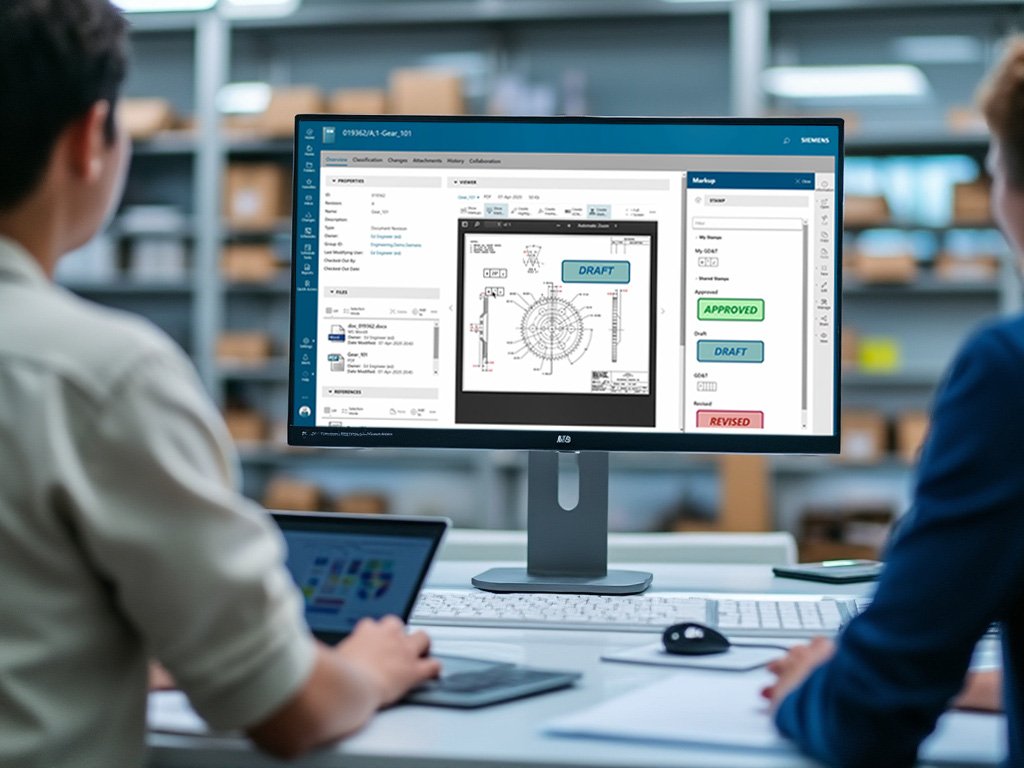If you find yourself needing to re-index particular objects in Active Workspace, you can harness the power of the runTcFTSIndexer script with the savedquery parameter. Here’s how you can do it efficiently:
Steps to Index Your Objects
1. Edit the Configuration File
Navigate to the configuration file located at:
TC_ROOTTcFTSIndexerconfTcFtsIndexer_objdata.propertiesEdit this file to reflect your indexing needs:
# TcFtsIndexer_objdata.properties
#===========================================================
# Description:
# Properties related to Sample Saved Query step.
# Required property
# "<StepName>.QueryName" property to be set
# "<StepName>.QueryType" property to be set
# Optional properties
# "<StepName>.<Entry Name>=<Entry Value>" - Can create multiple values with this
# format for Entry Name and Entry values. Spaces can be escaped by using ''.
# Entries Name and value have to be changed based on Localization and have to
# be edited in UTF8 encoding.
# Note: This is a sample step and code is provided in sample directory. Additional
# changes can be made by customizing the sample step code and inserting the step into a flow.
#
# For the QueryType, valid values are
# 0 For local query
# 16 For user query
# 56 For local plus process query
# 64 For user exit BO query
# 72 For callback query
# If not set it will be default value which is 0
#===========================================================
#
savedquerystep.QueryName=General...
savedquerystep.Type=Dataset
savedquerystep.Created After=13-Jun-2021 00:00
savedquerystep.Created Before=01-Jul-2015 00:00
#savedquerystep.Test Unit Type=Test Buck
savedquerystep.QueryType=0- QueryName: Enter the name of your saved query in Teamcenter.
- Type: Specify the type of objects to index.
- Created After & Created Before: Set the time frame for the objects.
- QueryType: Use ‘0’ for a local query.
2. Run the Indexer
Open a command prompt configured for Teamcenter and execute:
TC_ROOTTcFTSIndexerbinrunTcFTSIndexer.bat -task=objdata:savedqueryWhat Happens Next?
- Indexing: The script will search for objects based on your query and index them.
- Log Files: Check the logs in
TC_ROOTTcFTSIndexerlogsfor any issues or for confirmation of success.
Tips for Success
- Backup: Always backup your configuration files before making changes.
- Testing: Run a small test with a limited query before going full scale.
- Localization: Remember to adjust for localization if your Teamcenter environment uses multiple languages.
By following these steps, you can streamline the indexing process, ensuring that your specific objects are always up-to-date in Active Workspace’s search capabilities. Happy indexing!
Windows Server 2019
Teamcenter 14.1.0.9
Active Workspace 6.1.9