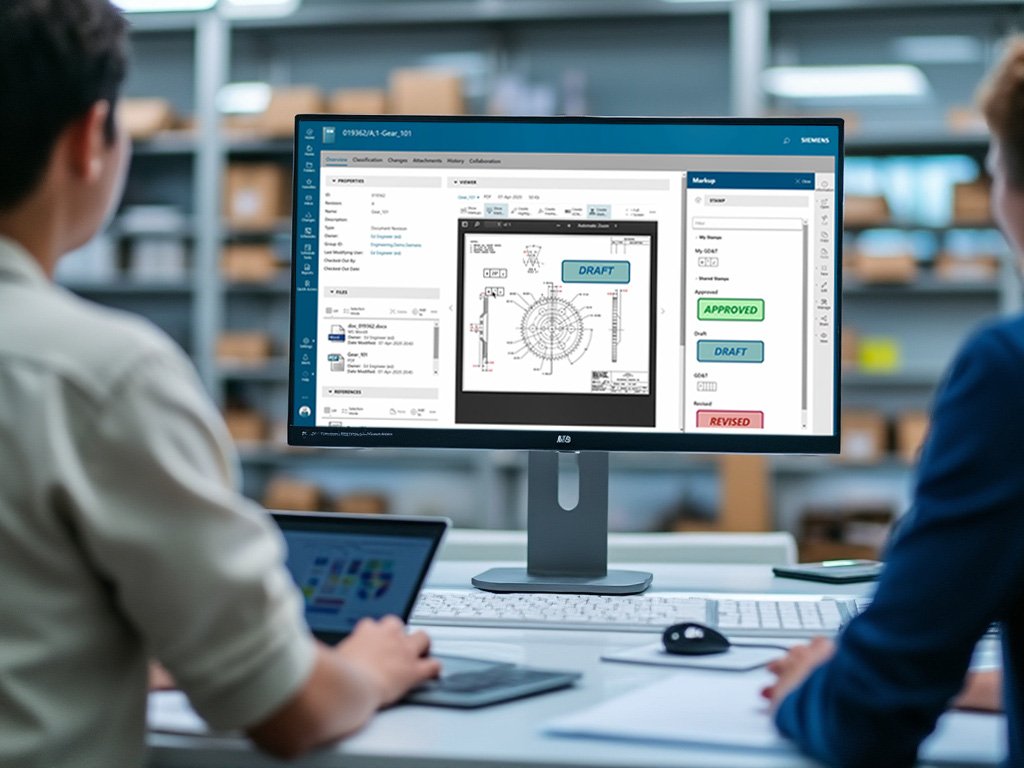When working with Siemens Teamcenter, there might come a time when you need to reset user preferences due to issues like software glitches, user request, or when transitioning roles within your organization. Here’s how you can do it efficiently:
Step-by-Step Guide to Reset User Preferences in Teamcenter
1. Access the Teamcenter Environment
First, ensure you have access to a Teamcenter environment where you have administrative privileges. This usually means you’ll need to log in with an account that has the necessary permissions, typically ‘infodba’ or another admin-level user.
2. Open the Teamcenter Command Shell
Navigate to the Teamcenter menu shell. This might be through a terminal or command prompt depending on your installation setup.
3. Executing the Preferences Manager Command
You’ll use the preferences_manager command to reset the preferences. Here’s the basic syntax:
preferences_manager -u=<username> -p=<password> -g=<groupname> -mode=clear -scope=USER -target=<user-ID>Here’s a breakdown of the command parameters:
- -u=<username>: This should be replaced with the username of someone with administration rights, commonly infodba.
- -p=<password>: Enter the password for the administrative user.
- -g=<groupname>: Specify the group to which the administrative user belongs, often dba.
- –mode=clear: This mode will clear or reset the preferences.
- -scope=USER: This indicates that you’re targeting user-level preferences.
- -target=<user-ID>: Replace <user-ID> with the actual username of the person whose preferences you wish to reset.
4. Run the Command
After substituting the placeholders with the actual values, execute the command in the shell. For example:
preferences_manager -u=infodba -p=infodba -g=dba -mode=clear -scope=USER -target=user015. Verification
Once the command executes without errors, it’s a good practice to verify that the preferences have indeed been reset. This might involve checking directly within Teamcenter or asking the user to confirm their settings are back to default.
6. Documentation and Support
If you encounter issues or need more detailed options for preference management, refer to the Utilities Reference manual in the official Teamcenter documentation. It provides extensive information on all utilities, including the preferences_manager.
Conclusion
Resetting user preferences in Teamcenter can resolve many issues related to user experience or system behavior anomalies. Remember, this action should be taken with caution, as it will wipe out personalized settings for the user. Always ensure you have the necessary permissions and perhaps backup settings if possible before performing such operations.
Windows Server 2019
Teamcenter 14.1.0.9